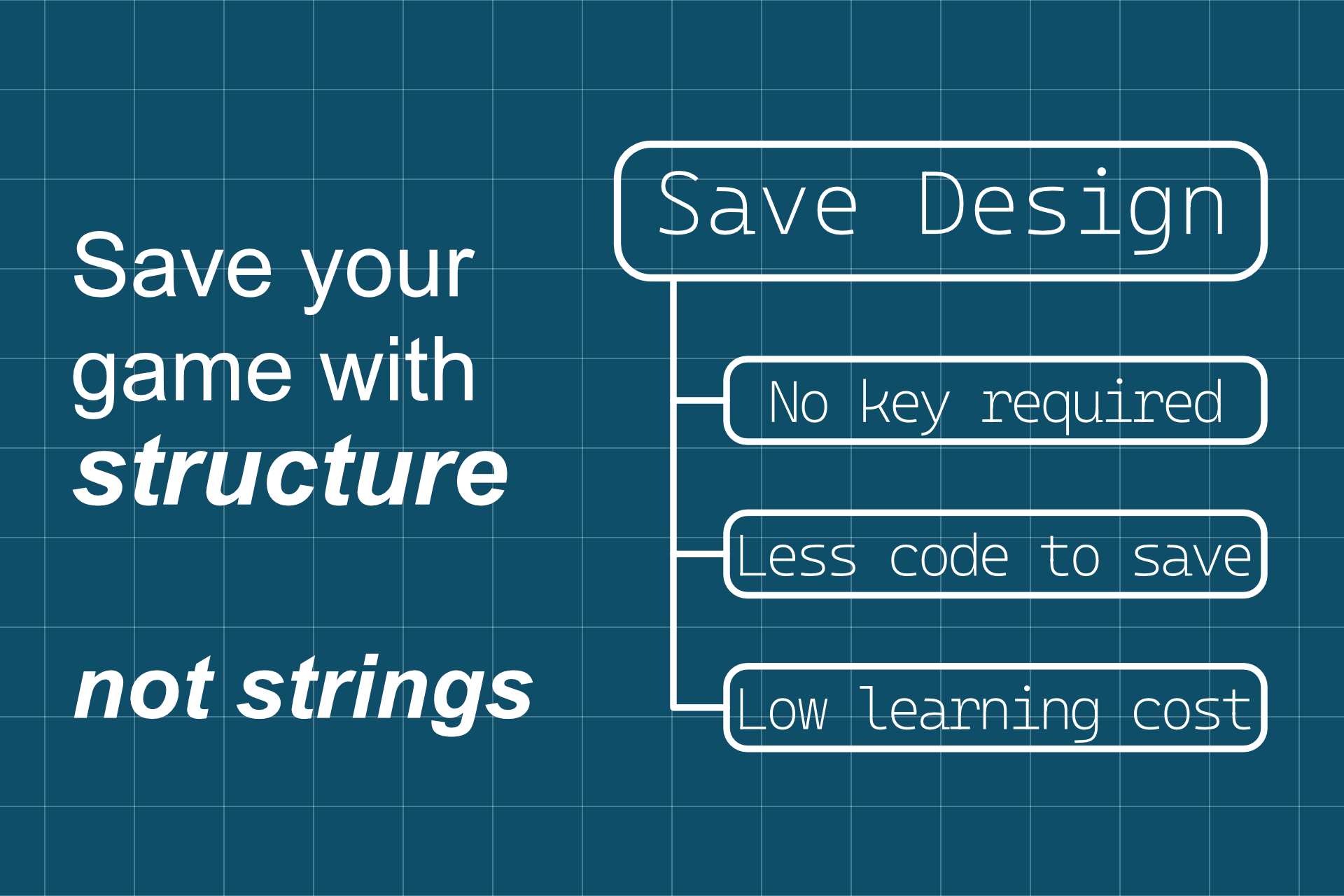
Save Design - Getting Started Guide
📄 Save Design User Guide - Table of Contents
-
Introduction
1.1 Thank You for Your Purchase & Script Reference Guide
1.2 What is Save Design (Overview of Features and Mechanism) -
Minimal Setup Steps
2.1 Requirements (Unity Version / Installation)
2.2 Creating Data Definition Classes -
Practical Usage Examples
3.1 Reading and Writing Shared Data
3.2 Slot Saves and Auto-Saves
3.3 Using and Cautions for SlotMetaData
3.4 Managing Temporary States with TempData
3.5 How to Use Initialization
3.6 How to Use Callbacks During Read/Write -
Common Use Cases
4.1 How to Handle Data Structure Changes
4.2 How to Check Errors During Read/Write
4.3 How to Initialize Only Part of the Data
4.3 Event subscriptions are discarded when switching data -
Security and Encryption (Optional)
5.1 How to Enable Encryption (Editor Tool)
5.2 How to Integrate Custom Encryption
1. Introduction
1.1 Thank You for Your Purchase & Script Reference Guide
Thank you very much for purchasing Save Design.
We hope this asset makes the implementation and maintenance of save features in your project more comfortable.
If you enjoyed using this asset, we would greatly appreciate it if you could leave a review.
Your feedback and support truly help us improve and continue developing better updates in the future.
This document explains the basic usage of Save Design and the setup flow.
For more technical information such as detailed API specifications, attribute usage, and interface definitions, please
also refer to the separate Script Reference.
The Script Reference is included in
Documentation/save-design-script-reference.pdf. Reading it together with this usage guide will help you use Save Design more smoothly.
1.2 What is Save Design (Overview of Features and Mechanism)
Save Design is a save data management framework designed for Unity. Its most distinctive feature is that you can access save data without using string keys at all.
Developers explicitly define target classes for saving using attributes like [SharedData] or [SlotData].
Save Design then automatically generates static APIs, enabling type-safe save/load/initialize operations with IDE
auto-completion.
🔧 Components of Save Design
| Component | Description |
|---|---|
| Data Definition by Attributes | Use [SharedData], [SlotData], [TempData], etc. to classify save targets |
| Automatic Static API Generation | Functions such as SD.Save.Slot(...) or SD.Load.Shared() are automatically generated |
| Strong Support for Completion & Renaming | All operations are based on type information, preventing key typos and missed updates |
| Easy to Introduce | Just add attributes to start, with minimal initialization and setup |
| Optional Encryption Support | AES + HMAC encryption can be enabled when needed |
🎯 Goals of Save Design
- Maintain organized save design even as data structures become complex
- Implement and maintain save processing in a type-safe and simple way
- Flexibly accommodate realistic save requirements such as multiple slots and temporary states
For developers with these needs, Save Design is a reliable tool that can eliminate the hassle around saving.
2. Minimal Setup Steps
2.1 Requirements (Unity Version / Installation)
✅ Supported Unity Versions
- Unity 2022.3 LTS or later is recommended
- Must be a version that supports APIs equivalent to .NET Standard 2.1
📦 Importing the Package
Save Design is distributed as a Unity package.
After import, the following structure will be deployed under Assets/Plugins/Save Design/:
Assets/Plugins/Save Design/
├── Editor/ // Editor extensions (setup, encryption settings, code generation)
├── Runtime/ // Core functionality such as attributes and interfaces
├── Samples/ // Usage examples and sample scenes
└── Documentation/ // Script reference and this usage guide🔧 Easy Setup via Editor Tool
Save Design provides a dedicated editor tool to simplify initial setup. From script scaffolding to config asset creation, everything can be done in just a few clicks.
🔹 Script Auto-Generation
-
In Unity’s menu, select Tools > Save Design > Setup to open the Save Design Setup Window.
-
Enter your
Namespace, then click the Generate scripts button. -
The following scripts will be automatically generated in the specified path:
- An SD root class annotated with
SaveDesignRoot - A
SaveDesignConfigclass implementingISaveDesignConfig(for configuration)
- An SD root class annotated with
This prepares the minimum structure required to start using Save Design.
🔹 Creating the Config Asset
Next, select Tools > Save Design > Create Save Design Config from the Unity menu.
This creates a SaveDesignConfig asset under the Assets/Resources folder.
In this asset, you can configure file-related settings such as:
- Save folder name
- File names for SharedData / SlotData
- File extension
- How to handle exceptions during initialization and read/write
Once configuration is complete, simply define your data classes with [SharedData] or [SlotData] attributes, and you
can start using Save Design immediately.
This setup step only needs to be done once per project. After that, you can safely and simply implement save processing through the auto-generated APIs with IDE autocompletion.
⚠️ Remove Unnecessary Samples
Save Design comes with simple sample classes and sample scenes for quick verification and reference right after installation.
However, these are usually unnecessary for your actual game, and if left as is, they may be included in the final build.
Delete the Assets/Plugins/Save Design/Samples folder to ensure your production environment does not contain unwanted
data.
🧩 Optional Libraries
MessagePack for C# (High-speed Serializer)
- If you want to use it, install MessagePack for C#
- Supported by adding
[SaveDesignRoot(SerializerType.MessagePack)]to your root class
Newtonsoft.Json (Feature-rich JSON Serializer)
- If you want to use it, install Newtonsoft.Json
- Supported by adding
[SaveDesignRoot(SerializerType.NewtonsoftJson)]to your root class - For saving common Unity types like
Vector3, it is also recommended to install Newtonsoft.Json-for-Unity.Converters
MemoryPack (High-speed Serializer)
- If you want to use it, install MemoryPack
- Supported by adding
[SaveDesignRoot(SerializerType.MemoryPack)]to your root class
These libraries are not bundled with Save Design. Please install them separately as needed and use them in compliance with their licenses.
2.2 Creating Data Definition Classes
In Save Design, you define the data to be saved as classes,
and classify them by attaching attributes such as [SharedData] or [SlotData].
This “data definition” allows Save Design to automatically generate save APIs.
🔹 Types of Data and Their Use Cases
| Attribute Name | Usage Example |
|---|---|
[SharedData] | Player settings or progress shared across all slots |
[SlotData] | Slot-specific save content (character info, inventory, etc.) |
[TempData] | Temporary data not saved to file (session flags, etc.) |
[SlotMetaData] | Metadata for slot display (save date, playtime, etc.) |
For details on attribute usage and structures, see Section 2. Attributes in the Script Reference.
🧩 Example: Player Data Per Slot
[SlotData] // Slot-specific data is annotated with SlotData
[System.Serializable] // Required for serialization with JsonUtility
public class Player
{
public int level;
public float hp;
public Vector3 position;
}By simply defining a class like above, you can save and load it via the auto-generated APIs:
SD.Load.Slot(slotIndex); // Load
var level = SD.Slot.Player.level; // Access values
SD.Slot.Player.level++; // Modify values
SD.Save.Slot(slotIndex); // Save💡 Note: Which fields are saved depends on the serializer you use
In Save Design, actual serialization and deserialization are handled by external serializers such as
JsonUtilityorMessagePack for C#. Therefore, “which fields are saved” follows the rules of the chosen serializer.For example, with
UnityEngine.JsonUtility:
publicfields are savedprivatefields are saved if marked with[SerializeField]- Properties and fields marked with
[NonSerialized]are not savedWith
MessagePack for C#,[MessagePackObject]and[Key(n)]are required.Always check the serializer’s specifications to ensure your intended data is correctly saved and restored.
3. Practical Usage Examples
3.1 Reading and Writing Shared Data
Data annotated with [SharedData] is treated as shared data accessible across all save slots.
This is suitable for saving information that does not depend on individual slots, such as user settings or overall game
progress.
✅ Recommended Timing and Method for Loading
Shared data is generally loaded once at game startup and treated as resident data thereafter. We recommend implementing this loading process using a static initialization function in your root class:
[RuntimeInitializeOnLoadMethod(RuntimeInitializeLoadType.BeforeSceneLoad)]
static void InitSaveDesignConfig()
{
// Load configuration settings
config = Resources.Load<SaveDesignConfig>("SaveDesignConfig");
// Load shared data, or initialize if none exists
if (!Load.Shared()) Initialize.Shared();
}This ensures that shared data is prepared before any scene loads, so subsequent code can safely access
SD.Shared.xxx.
💾 Saving Timing and Design Policy
There are two main approaches to saving shared data:
- Save immediately after a change occurs (recommended)
- Save collectively at game exit
The first approach is more reliable because the latest changes will always be preserved, even if the application closes unexpectedly.
✅ Approach 1: Save Immediately After Changes (Recommended)
SD.Shared.settings.volume = newVolume;
SD.Save.Shared();This guarantees that the most recent change is preserved, making it ideal for settings and progress data.
⚠️ Approach 2: Save on Application Exit
[RuntimeInitializeOnLoadMethod]
private static void RegisterSaveOnExit()
{
Application.quitting += () => SD.Save.Shared();
}This is simple to implement, but only works if Unity triggers a “normal exit.” It may not run in cases such as forced termination from the Task Manager or OS process management (e.g., on mobile).
3.2 Slot Saves and Auto-Saves
Save Design supports slot-based saving, where you can specify a numeric index (e.g., Slot 1, Slot 2, Slot 3) to manage multiple save files. This makes it easy to implement common game systems such as “three save slots” or “multiple character profiles.”
In addition to numeric slots, Save Design also allows you to save using string identifiers. This provides more flexibility for cases where saves don’t fit neatly into a numbered slot system. Typical examples include:
"autosave"→ For automatic save points"checkpoint-3"→ For stage or checkpoint-specific saves
✨ Explicit Control, No Hidden Auto-Saving
A key design principle of Save Design is that it never saves automatically behind the scenes. All saves occur only when the developer explicitly calls the API.
This has several advantages:
- You avoid unexpected overwrites caused by hidden auto-saves
- You always know exactly when and what was saved
- It keeps the flow of your game logic transparent and easy to reason about
As a result, you can implement both slot-based saves and identifier-based saves in a consistent, predictable manner while retaining full control over your game’s save behavior.
3.3 Using and Cautions for SlotMetaData
SlotMetaData is used for metadata about save slots, such as display in slot selection screens.
Examples: player name, chapter, playtime, last saved timestamp.
If your game does not require slot-based saves, you don’t need to define SlotMetaData.
✅ Usage Examples
- Display player name, chapter, and playtime in slot selection UI
- Record last save date/time
- Flag whether a slot is empty
SlotMetaData is automatically saved alongside slot data with SD.Save.Slot(...).
It can be read back with SD.Load.SlotMeta(...).
⚠️ Important Differences from Other Data Types
Unlike SharedData or SlotData, SlotMetaData cannot be used in a workflow where you load an instance, modify its
values, and then save it again.
For example, the following pattern does not work as expected:
// ❌ Incorrect usage — do not modify and save directly
SD.Load.SlotMeta(slotIndex, out var meta);
meta.value = 100;
SD.Save.Slot(slotIndex); // Will not persist changes correctlyThis design is based on the principle that metadata should always be automatically generated from the values of other save data, rather than being edited and saved independently.
✅ Recommended Implementation
The best practice is to generate a fresh instance of SlotMetaData every time you save a slot, and populate its fields
appropriately.
One reliable approach is to implement IBeforeSaveCallback in your slot data class. This allows you to set up
SlotMetaData fields just before saving, based on the current state of your actual save data:
public class MySlotData : IBeforeSaveCallback
{
public Player player;
public float playTime;
public void OnBeforeSave()
{
// Populate SlotMetaData right before saving
SD.SlotMeta = new SlotMetaData
{
playerName = player.name,
playTime = this.playTime,
savedAt = DateTime.Now
};
}
}This guarantees that each save operation creates a fresh and consistent SlotMetaData instance derived from the
actual slot data, ensuring reliability and avoiding subtle bugs.
3.4 Managing Temporary States with TempData
TempData is for temporary states not saved to files.
It resets automatically when quitting the game or switching slots.
Use cases include:
- Temporary item acquisition or dialogue progress
- Battle results or score history
- One-time flags that reset after reload
You can also control when it resets via TempDataResetTiming (e.g., on game start or on slot load).
Default reset timing is OnSharedDataLoad.
By correctly specifying TempDataResetTiming, you can prevent common bugs such as forgetting to reset and
unintentionally carrying over the previous state.
This ensures temporary state management is implemented in a way that is both safer and cleaner.
3.5 How to Use Initialization
Initialization functions are intended for cases such as when no save data exists or when starting a new game. They explicitly create a new instance of the save data in memory.
SD.Initialize.Shared()→ Creates a fresh shared data instanceSD.Initialize.Slot()→ Creates a fresh slot data instance
These two functions provide the basic means to reset save data at runtime.
⚠️ Important Note
When you call an initialization function, the current in-memory instance of the data class is discarded and replaced with a new one. However, this does not delete the save data file itself. This means you can reinitialize the runtime state without destroying the existing files on disk.
✅ Custom Logic After Initialization
If you need to run additional setup immediately after initialization, you can implement the IAfterInitializeCallback
interface in your data classes.
For example, this can be used to:
- Set default values for player stats
- Configure initial states for tutorials
- Prepare any runtime-only data required right after a new game starts
This makes initialization flexible, ensuring that your save system always starts in a consistent and predictable state.
📖 Further Reference
IAfterInitializeCallbackis only processed for classes marked with either[SharedData]or[SlotData].For detailed specifications, please refer to “1.1 IAfterInitializeCallback” in the Script Reference.
3.6 How to Use Callbacks During Read/Write
Save Design provides two interfaces for hooks around save/load:
IAfterLoadCallback→ Called immediately after data is loadedIBeforeSaveCallback→ Called right before data is saved
These let you separate pre/post-processing per data class.
✅ Example: IAfterLoadCallback
Useful for:
- Reconstructing runtime-only fields
- Rebuilding caches or dictionaries
- Updating UI or audio after load
✅ Example: IBeforeSaveCallback
Useful for:
- Converting runtime state into savable form
- Removing unused data
- Recording timestamps or playtime before save
💡 Why Callbacks Are Useful
- Keep save/load calls simple and clean
- Encapsulate complex pre/post logic inside each data class
⚠️ Dependency Considerations
If one data class depends on another (e.g., Inventory referencing Player), you need to be careful.
By default, the order of callback execution is not guaranteed, and this can lead to issues such as:
- A class attempting to reference another class that hasn’t finished loading yet
- Inconsistent initialization order causing missing or invalid values
To avoid such problems, you should explicitly declare dependencies using attributes, ensuring that related data classes are initialized and callbacks are invoked in the correct order.
[SharedData(typeof(Profile)), Serializable]
public class GameSettings : IAfterLoadCallback
{
...
}✅ Dependent classes must also be of the same data type (e.g., SharedData → SharedData)
✅ For
[TempData],TempDataResetTimingmust also match
🔄 Rollback Support
In addition to standard callbacks, Save Design provides dedicated rollback interfaces to revert external side effects when exceptions occur:
IAfterInitializeRollback.OnAfterInitializeRollbackIAfterLoadRollback.OnAfterLoadRollbackIBeforeSaveRollback.OnBeforeSaveRollback
These rollback methods are always invoked in the reverse order (LIFO) of the original callbacks, so that resources are released safely and in the opposite order they were acquired.
-
Initialization and Load: After rolling back side effects, data classes are reverted to their previous instances, restoring them to a known-good state.
-
Save: Since save operations do not create new instances, the data itself remains unchanged, and only side effects are rolled back.
⚠️ Important Notes on Rollback
- Rollback is performed on a best-effort basis; not all side effects can be guaranteed to revert completely.
- Rollback implementations should be idempotent and exception-safe—throwing exceptions inside rollback can make recovery unstable.
- If no side effects are present, you don’t need to implement rollback interfaces; normal behavior remains unchanged.
4. Common Use Cases
4.1 How to Handle Changes in Data Structures
As game development progresses, it is common to add or remove fields in save data classes. Before release, such changes don’t cause issues, but after release you must take care to maintain compatibility.
- With
JsonUtilityorMessagePack, missing fields in loaded save data are filled with default values. - Likewise, extra fields from older versions are ignored when loading.
For more complex changes (renaming fields, changing types, etc.), we recommend strategies like:
- Adding a
Versionfield and branching logic after loading - Using
IAfterLoadCallbackto convert old structures into the new format - Discarding old data and regenerating it using
Initialize
This ensures save data remains stable even when your data model evolves.
The following is an example of changing the type of some fields.
[SlotData, Serializable]
public class ExampleData : IAfterLoadCallback
{
public int version; // Save data version
public int oldField; // Must remain unchanged to prevent data loading failures if the old field is renamed or deleted
public float newField; // New field with changed type
void IAfterLoadCallback.OnAfterLoad()
{
// Migration processing when loading old data
if (version == 0)
{
newField = (float)oldField;
version = 1;
}
// Further version change handling
if (version == 1)
{
...
}
}
}4.2 Handling Exceptions with ExceptionPolicy
When an exception occurs during initialization, load, or save, Save Design handles it according to the
configured ExceptionPolicy.
Available Policies
-
Throw
Rethrows the exception as-is. Choose this when you want the caller totry/catchand control error handling explicitly (e.g., during development or for critical operations). -
LogAndSuppress
Logs the exception viaUnityEngine.Debug.LogExceptionand then suppresses it. This most closely mirrors the previousOnGameDataErrorbehavior. -
Suppress
Silently swallows the exception with no log output. Use in cases where you do not want to surface errors to the user.
Default Behavior
By default, initialization and read/write functions follow the ExceptionPolicy provided by ISaveDesignConfig.
Setting it once applies a consistent policy across your project.
Handling Special Cases
Each function also provides an overload that accepts ExceptionPolicy as a parameter, allowing you to override the
default per call when needed. For example:
// Force throwing just for this call
SD.Load.Shared(ExceptionPolicy.Throw);
// Log & suppress only for this save
SD.Save.Slot(slotIndex, ExceptionPolicy.LogAndSuppress);Behavior Common to All Policies
- Regardless of which policy you choose, Save Design performs best-effort rollback after an exception.
- Initialization / Load: Roll back side effects in reverse order (LIFO), then revert data classes to their previous instances (restore to a known-good state).
- Save: Since saving does not create new data instances, only side effects are rolled back; the data itself remains as-is.
- Rollback cannot be guaranteed to fully restore every external side effect. Implement rollback to be idempotent and avoid throwing further exceptions.
Migration Guide
The previous mechanism partial void OnGameError(Exception ex) has been removed.
To emulate similar behavior, set ExceptionPolicy.LogAndSuppress.
Choose Suppress or Throw where appropriate, and test your exception paths to verify the resulting UX and logs.
4.3 Initializing Only Part of the Data
Initialize will initialize all data of the specified type.
If you only want to initialize some data, you can use the following method:
[SharedData("Settings"), Serializable]
public class Audio : IAfterInitializeCallback
{
public event System.Action<float> OnVolumeChanged;
[SerializedField] float volume;
public void SetVolume(float volume)
{
this.volume = volume;
OnVolumeChanged?.Invoke(volume);
}
public void Initialize()
{
SetVolume(1f);
}
void IAfterInitializeCallback.OnAfterInitialize()
{
Initialize();
}
}
SD.Shared.Settings.Audio.Initialize();By encapsulating reset logic within the data class itself, you also keep consistency across your project and make it easier to maintain.
4.4 Event subscriptions are discarded when switching data
When initialization or loading is performed, the data class instance is replaced with a new one, causing event subscriptions and similar references to be discarded.
By applying the [Keep] attribute, the values of events and fields can be preserved even when the data is replaced.
[SlotData, Serializable]
public class Example : IAfterLoadCallback
{
[Keep] public event System.Action<int> OnValueChanged;
[SerializedField] int value;
public int Value
{
get => value;
set
{
this.value = value;
OnValueChanged?.Invoke(value);
}
}
void IAfterLoadCallback.OnAfterLoad()
{
OnValueChanged?.Invoke(value);
}
}5. Security and Encryption (Optional)
5.1 How to Enable Encryption (Editor Tool)
Save Design provides a dedicated editor extension that makes it very easy to add encryption functionality to your save system. You don’t need to write encryption code yourself—just follow the setup steps below in the Unity Editor.
🔹 Steps to Enable Encryption
-
From the Unity menu bar, open Tools > Save Design > Encrypt Settings.
-
In the displayed window, enter an AES key (32 characters) and an HMAC key (32 characters). ※ Secure random strings are recommended for both.
-
Click the [Generate Encryptor.cs] button to automatically generate an encryption script named
Encryptor.cs.
This process only takes a few clicks, and once enabled, all subsequent save/load operations will transparently use encryption.
🔒 What Is Actually Integrated
The encryption functionality added through this editor tool uses:
- AES (Advanced Encryption Standard) → to protect confidentiality of the save data
- HMAC (Hash-based Message Authentication Code) → to verify data integrity and detect tampering
Together, AES + HMAC ensures that save files are both confidential and protected from unauthorized modification. This makes it far more difficult for players or third parties to directly edit or tamper with save files.
5.2 How to Implement Custom Encryption
For finer control or when using specialized encryption methods, Save Design also allows you to replace the encryption logic with your own implementation.
Simply implement the Encrypt and Decrypt functions in a class with the Encryptor attribute to incorporate custom
processing.
using SaveDesign.Runtime;
[Encryptor]
public static class CustomEncryptor
{
public static void Encrypt(ref byte[] data)
{
...
}
public static void Decrypt(ref byte[] data)
{
...
}
}These methods are hook points called before saving and after loading, respectively.
By applying any encryption or decryption processing to data here, you can accommodate custom security policies.
📄 Licenses and Third-Party Acknowledgements
Save Design optionally integrates with third-party libraries. These are distributed under the MIT license.
■ Optional Third-Party Libraries
| Library | License | Purpose |
|---|---|---|
| MessagePack for C# | MIT | High-speed binary serializer |
| Newtonsoft.Json | MIT | High-performance JSON serializer (optional) |
| MemoryPack | MIT | High-speed binary serializer |
These libraries are not included in Save Design by default. They are optional, and users must manually install and manage them.
Whether or not to include them in your build is up to you as the developer.
If you choose to integrate them, please ensure that you comply with their licenses and provide the required license text to end users where necessary.
■ License for Save Design
This asset “Save Design” is distributed under the standard Unity Asset Store EULA, which allows commercial use of all code and assets provided.
For details, please refer to the Unity Asset Store End User License Agreement.
When in doubt
If you have questions while using Save Design or are unsure about the best way to implement something, feel free to ask on the Discord server. You can also report bugs there.
The included Support Server.md file contains the invitation URL.